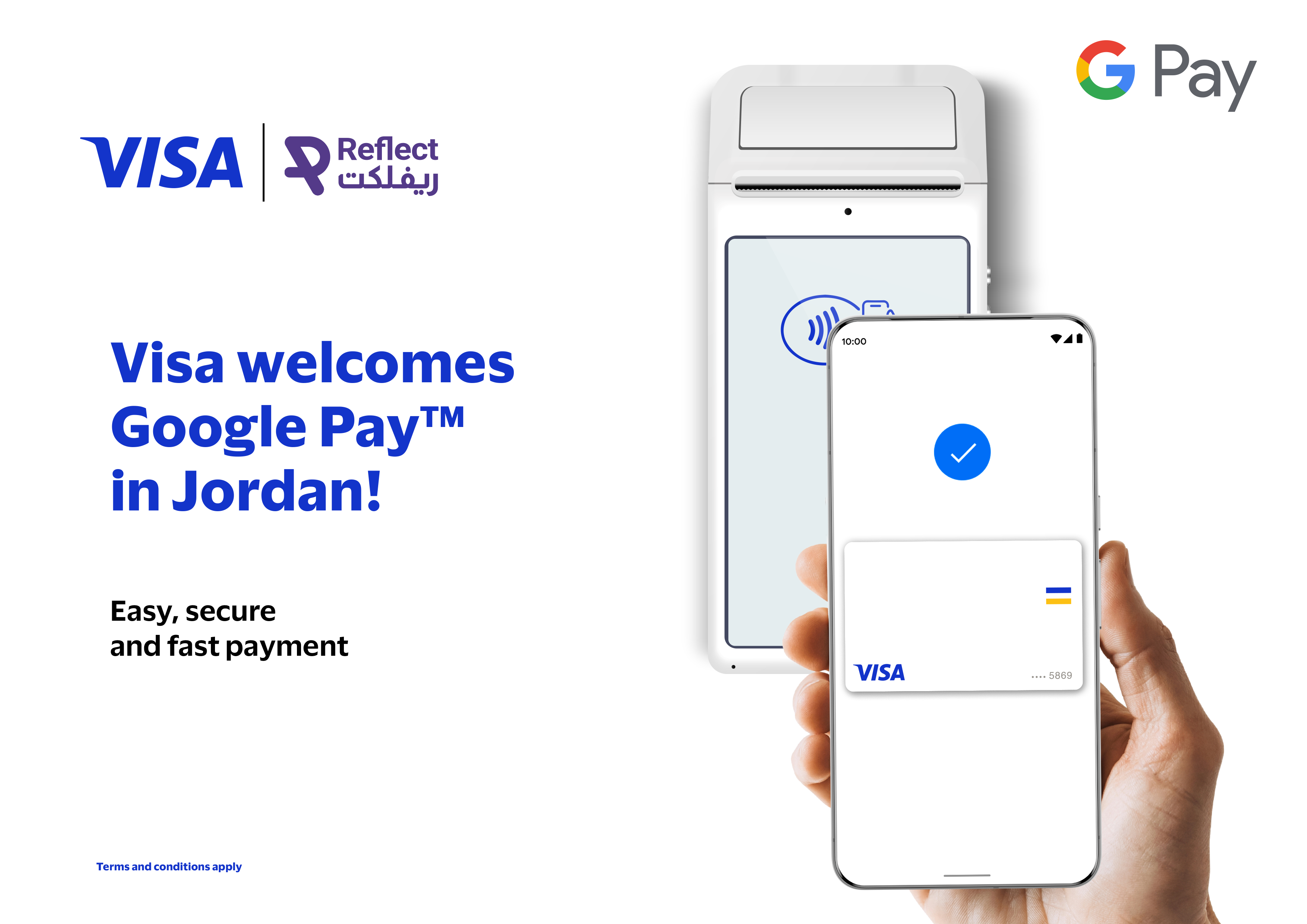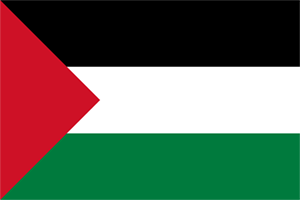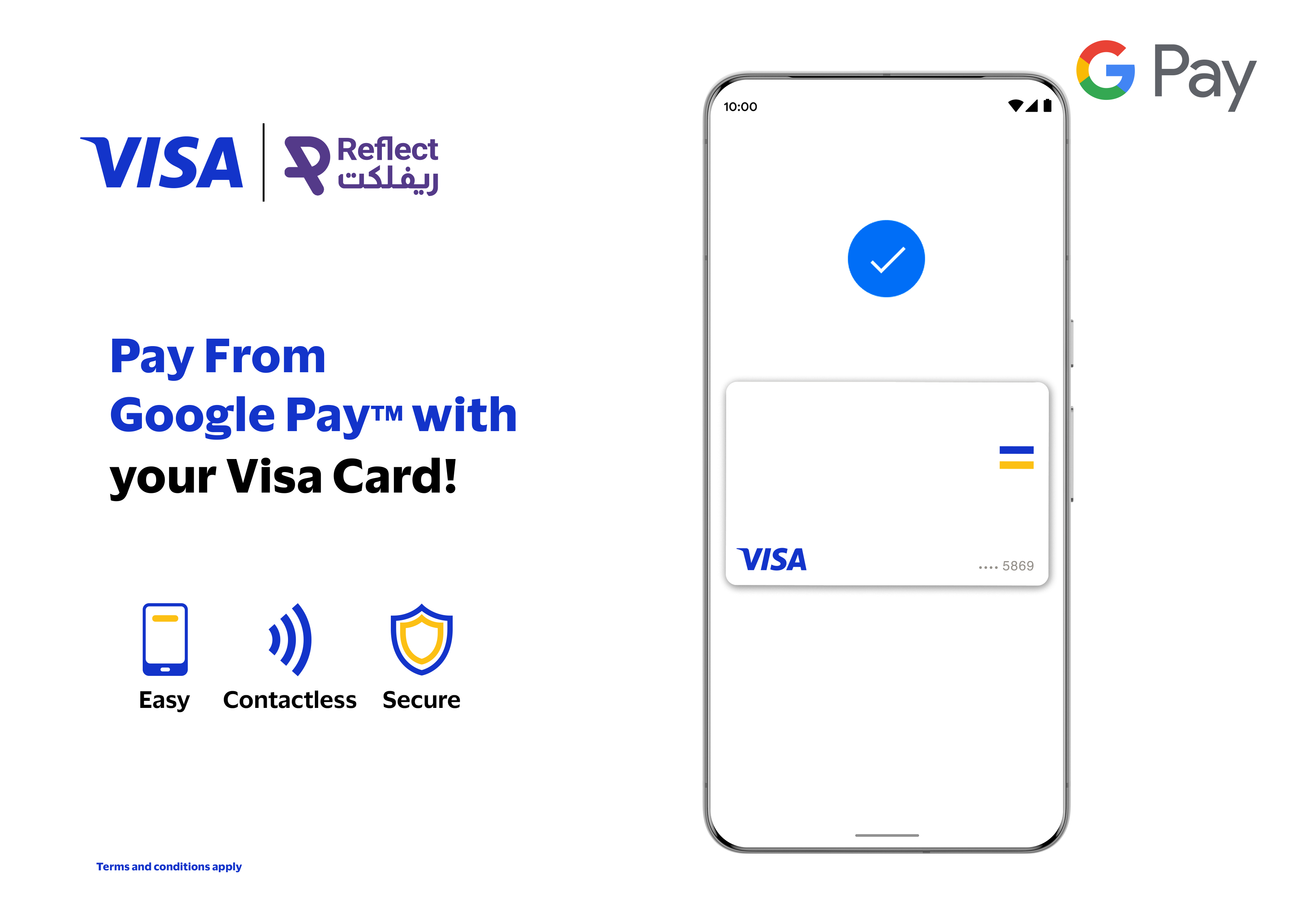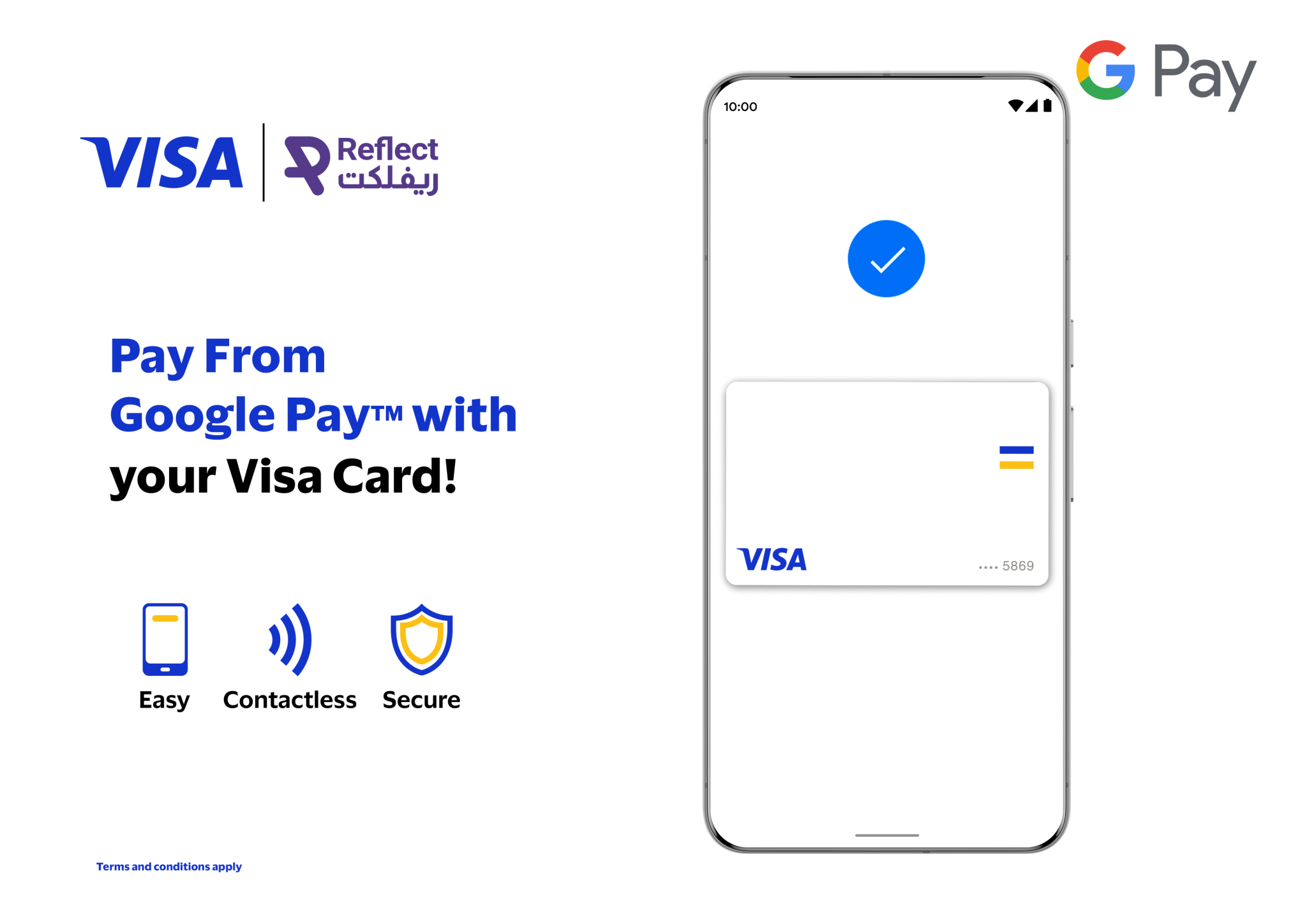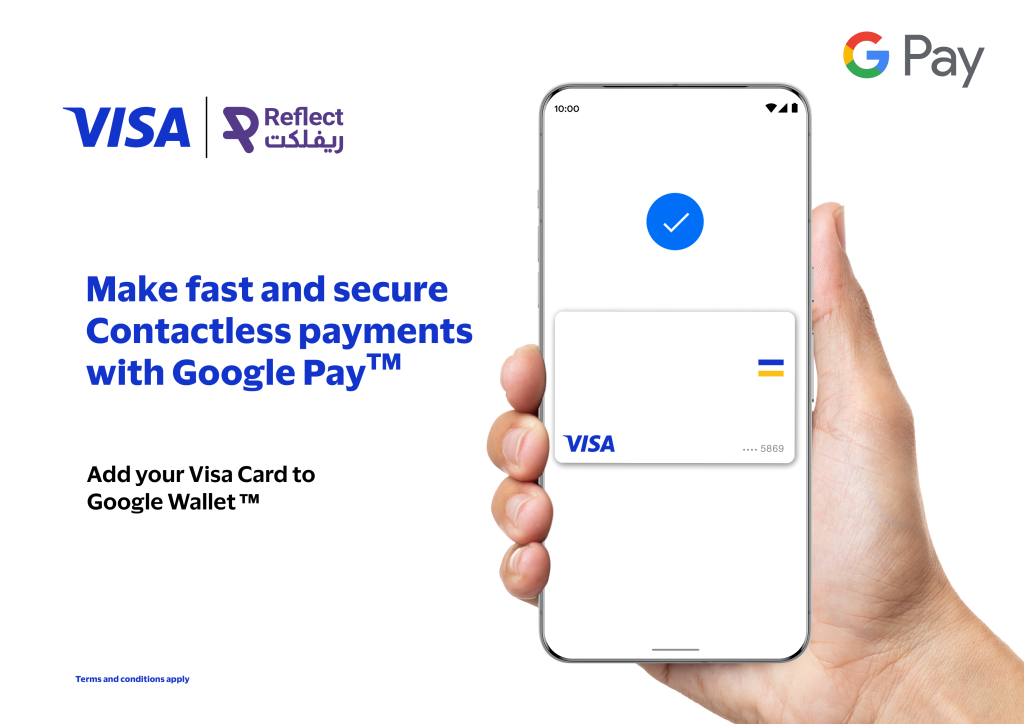Google Pay
Reflect presents a new safe and fast payment method in collaboration with Google: Google Pay. Which will make your everyday banking transactions via Reflect Cards extremely seamless!
Enjoy a faster, safer, and more convenient way to pay straight from your Android phone with Google Pay through the Google Wallet™ app.