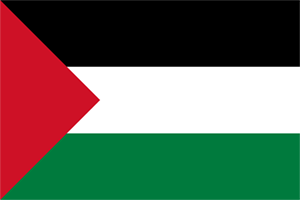Tap to Pay
“Tap to Pay” allows Android users to conduct contactless transactions using NFC, eliminating the need to swipe or insert cards into a POS machine.
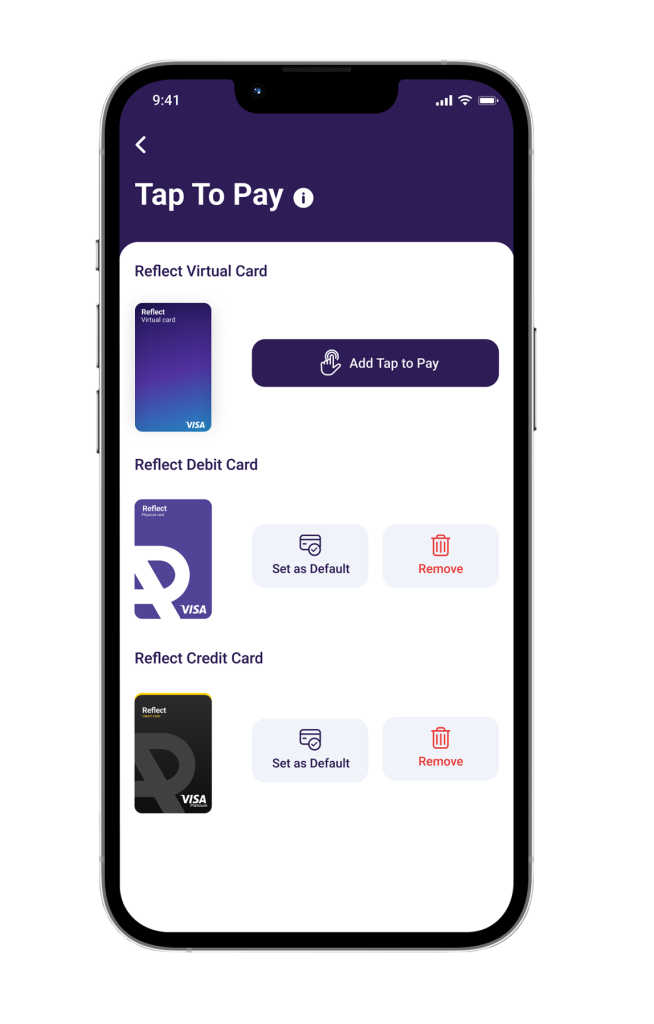
How to Set Up “Tap to Pay”:
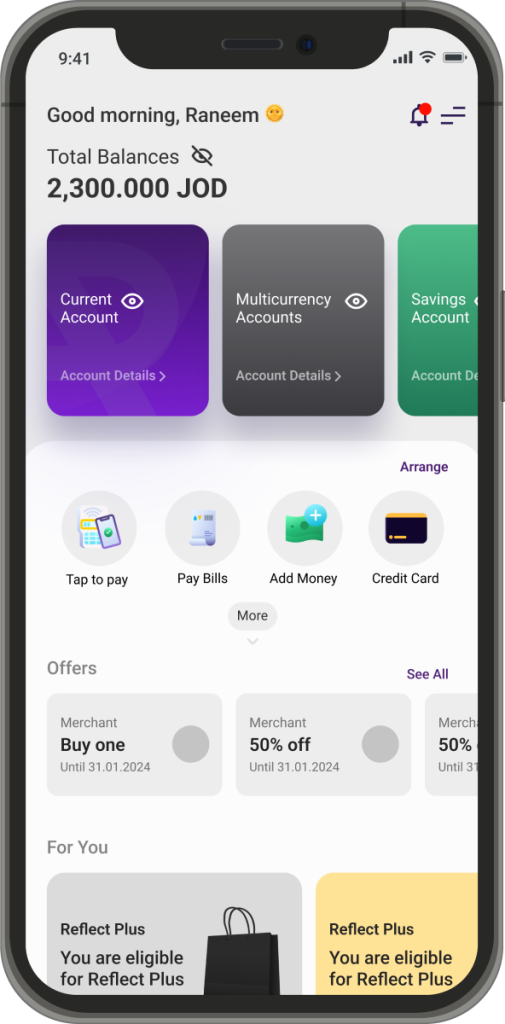
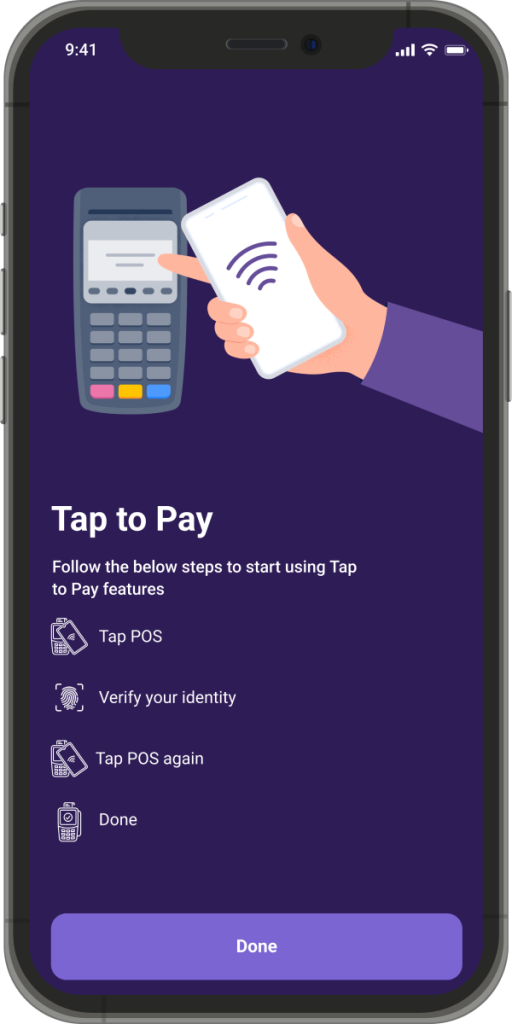
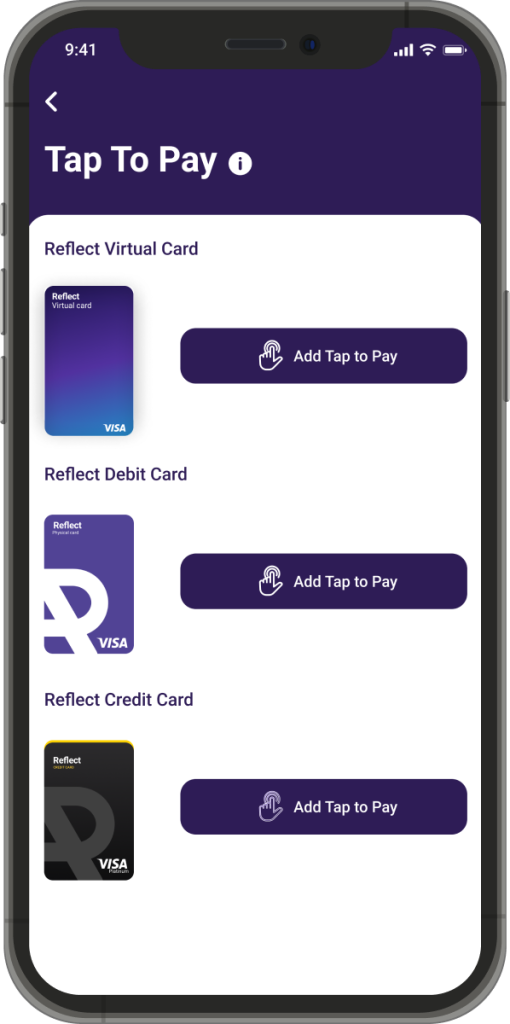
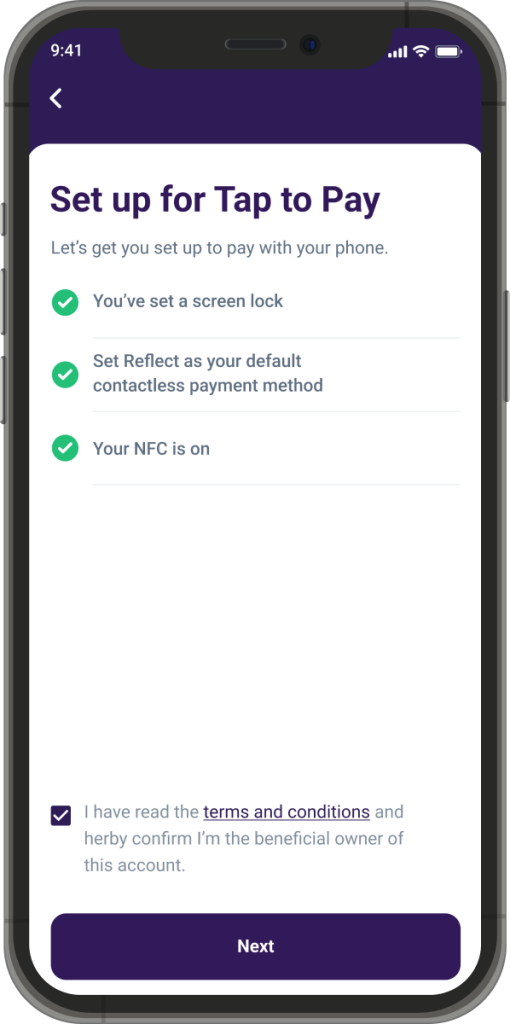
1. Choose the “Tap to Pay” icon from your dashboard.
2. Upon first-time login, tutorial screens will guide you through using the service.
3. Tap “Done” to be directed to the “Tap to Pay” dashboard, where all your cards (debit or virtual) will appear. If you don’t own a particular card, it won’t be listed.
4. To activate “Tap to Pay” for a card, tap the “Add to Tap to Pay” button next to the desired card.
5. The system will check if your device supports NFC.
6. Enable all the required settings to complete your setup.
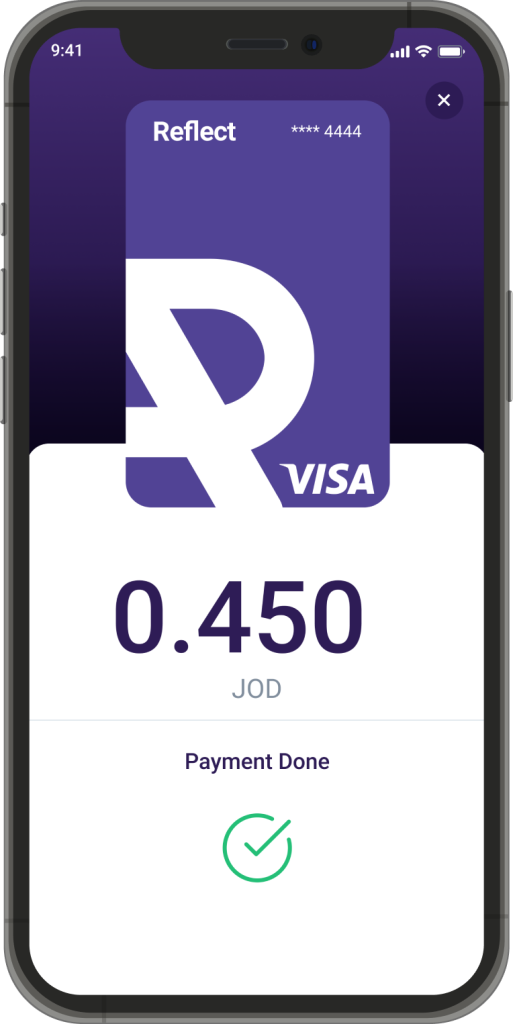
How to Use “Tap to Pay”:
1. Ensure your device is unlocked.
2. Move your device close to the POS machine within 10 seconds of unlocking.
3. If more than 10 seconds pass, you will need to authenticate your identity using your device’s biometric setup. If biometrics are off, the feature will be disabled.
4. Your transaction will be processed successfully.